Step 1: Opening Options
First of all, we need to open our friends list.Then we have to click that wheel on the top right.
Step 2: Disabling Notifications
After clicking the wheel, this tab will open:On the left side, we can see some categories. Click on the “Notifications” one.
There you can simply customize your alerts for online friends, group announcements, etc.
You can use the settings in the picture below, and you'll only hear a sound when someone sends you a chat message:
Guide by DNS



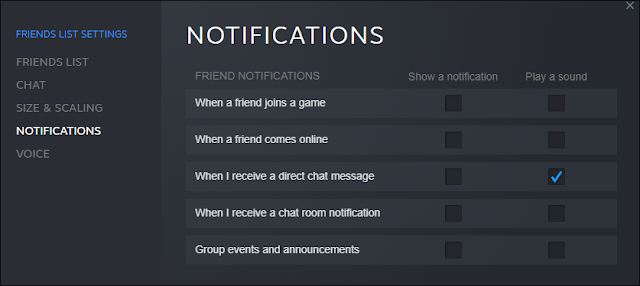










0 comments:
Post a Comment